Rapid Anomaly Detection
Streamline Metric Alerts for Deeper Insights
Stay in the Know with Pi Alerts! Monitor custom conditions, spot anomalies, and get email updates for Insights reports.
PerceptInsight's cutting-edge alerts feature leverages Prophet, an advanced data mining and machine learning technique. This powerful tool autonomously identifies anomalies within your product data, promptly unveiling hidden trends. It achieves this by initially pinpointing anticipated values along with their associated confidence intervals. Then, it conducts a comprehensive analysis of the overall data trend and integrates it with the weekly data trend.
Getting Started: Essential Preliminaries
Alerts are included for customers on all plans, including customers on Base, Pro and Enterprise plan.
Additionally, it's important to note some key details about alerts:
- You can set alerts for multiple events, formulas and breakdowns at the same time.
- Currently, custom threshold and automated anomaly detection alerts are available on Line Chart in Insights report at hourly, daily, weekly and monthly frequency.
- Anyone can create and delete alerts on any report.
- Updating a report and saving it will delete all existing alerts on that report. Please create a copy/duplicate the existing report and make changes.
Crafting Alerts: A Step-by-Step Guide
There are two types of alerts in PerceptInsight: Custom Threshold and Anomaly Detected
Custom Threshold Alert: This type of alert activates when a metric surpasses or falls below a specific predefined threshold that you've configured.
Anomaly Detected Alert: The anomaly detection alert employs Prophet to forecast the expected metric value and its associated confidence interval. If the current metric value lies outside this confidence interval, the alert is triggered.
To set a custom threshold or anomaly detection alert, follow the below steps:
- Navigate to the report you want to set alert for. Note that the report needs to be saved before you configure an alert on it.
- Click the Alert Bell icon on your report page and select Create Alert
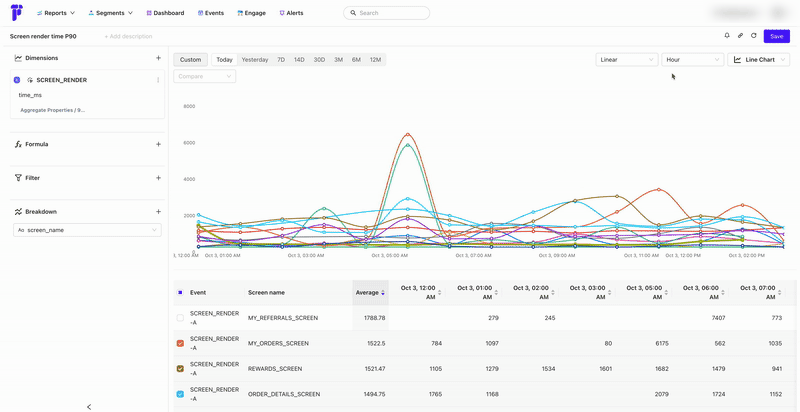
- An anomaly detected alert will look for unexpected changes outside of the configured confidence interval
- A custom threshold alert will look for values above or below the specific configured value - Specify the alert conditions like the part of charts to evaluate, the type of alert, the frequency of evaluation.
- Add the emails of everyone who should receive the alert, and click Create Alert
View Configured Alerts
- You can view configured alerts on the report page by clicking Alert Bell icon and going to Alerts List tab
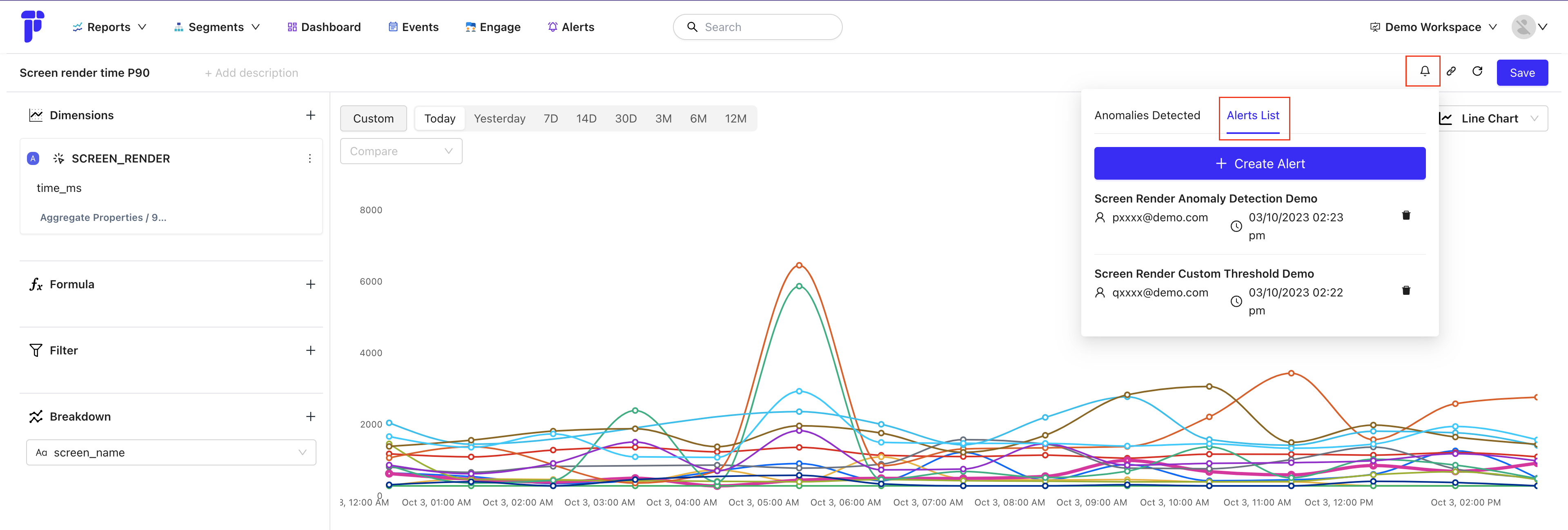
- You can view list of all alerts in your workspace by clicking Alerts option in the title bar.
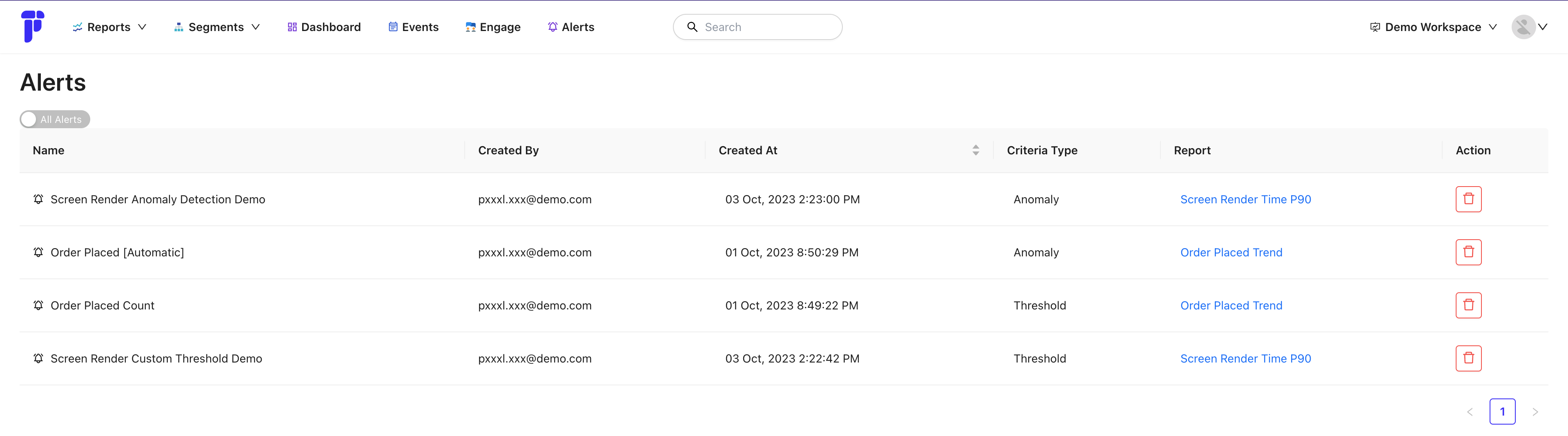
View Anomalies Detected
- Received Email: Each email subscribed to the alert will receive an email when the alert is triggered
- Report Page: The anomalies detected can be viewed as a list in the report page by clicking Alert Bell icon and going to Anomalies Detected tab