Cohorts
Introduction
Cohort analysis is a powerful tool that allows businesses to group users based on specific behaviors or characteristics, enabling detailed insights into customer behavior over time. By using cohorts, businesses can tailor marketing campaigns, personalize product offerings, improve customer retention, and make data-driven decisions. This document will guide your clients through understanding and using cohorts in Percept Insight, detailing the types of cohorts available, how to create them, and their practical applications.
What is a Cohort?
Cohorts are groups of users who share common characteristics or behaviors over a specific time period. In Percept Insight, cohorts can be classified into two main types:
1. Static Cohorts
Definition
A Static Cohort is a fixed group of users defined by specific criteria at a particular moment. Once created, this cohort remains unchanged unless manually updated, making it ideal for analyzing groups related to one-time events or fixed time frames.
Examples
Marketing Campaign Tracking
- Scenario: You've launched a marketing campaign in January 2024 aimed at increasing user sign-ups.
- Cohort: Create a Static Cohort to track all users who signed up during this campaign.
- Details: The cohort will only include users who signed up in January 2024. Even if new users sign up later, they will not be included in this cohort unless manually added.
Promotion Effectiveness
- Scenario: You want to analyze the effectiveness of a promotional offer that ran for a limited time.
- Cohort: Gather all users who made purchases using a specific promotional code during the offer period.
- Details: This allows you to assess the success of the promotion by analyzing the behavior and characteristics of the users who participated.
2. Dynamic Cohorts
Definition
A Dynamic Cohort automatically updates based on criteria you define. Unlike Static Cohorts, Dynamic Cohorts change over time to reflect the current user base that meets the specified criteria. This type of cohort is ideal for ongoing monitoring and analysis of user behavior.
Examples
Active User Monitoring
- Scenario: You want to track users who are actively engaging with your app.
- Cohort: Create a Dynamic Cohort that includes users who have logged in at least once in the past 30 days.
- Details: This cohort will continuously update, including only users who have logged in during the most recent 30 days. Inactive users will drop out, while new active users will be added.
Feature Engagement Tracking
- Scenario: You're interested in monitoring how users engage with a new feature.
- Cohort: Define a Dynamic Cohort for users who have used the new feature at least five times in the past week.
- Details: This cohort will always include users who are currently using the feature as per the specified frequency, providing continuous insights into feature engagement.
Why Cohort Analysis is Important
By observing cohorts over time, businesses can identify trends, measure retention rates, and enhance customer satisfaction. Cohort analysis helps tailor marketing campaigns, personalize product offerings, and improve overall revenue by providing insights into how customer behavior changes over time.
Key Benefits
- Targeted Marketing Campaigns: Segment users based on specific behaviors or attributes to ensure your marketing efforts reach the right audience.
- User Retention Strategies: Identify and retain at-risk users by creating cohorts based on signs of disengagement.
- Product Improvement Insights: Analyze cohorts that frequently use specific features to understand what works best for different user segments.
- Performance Tracking: Dynamic cohorts help in continuously monitoring user segments to assess the impact of changes and improvements.
- Personalized User Experience: Use cohorts to deliver personalized content and experiences, enhancing customer satisfaction and loyalty.
Creating Cohorts in Percept Insight
Percept Insight provides several methods to create cohorts, allowing you to tailor them according to your business needs.
1. Upload CSV File
Description: This option allows you to create a cohort by uploading a CSV file containing specific user details, such as emails or user IDs. The system uses this data to form the cohort.
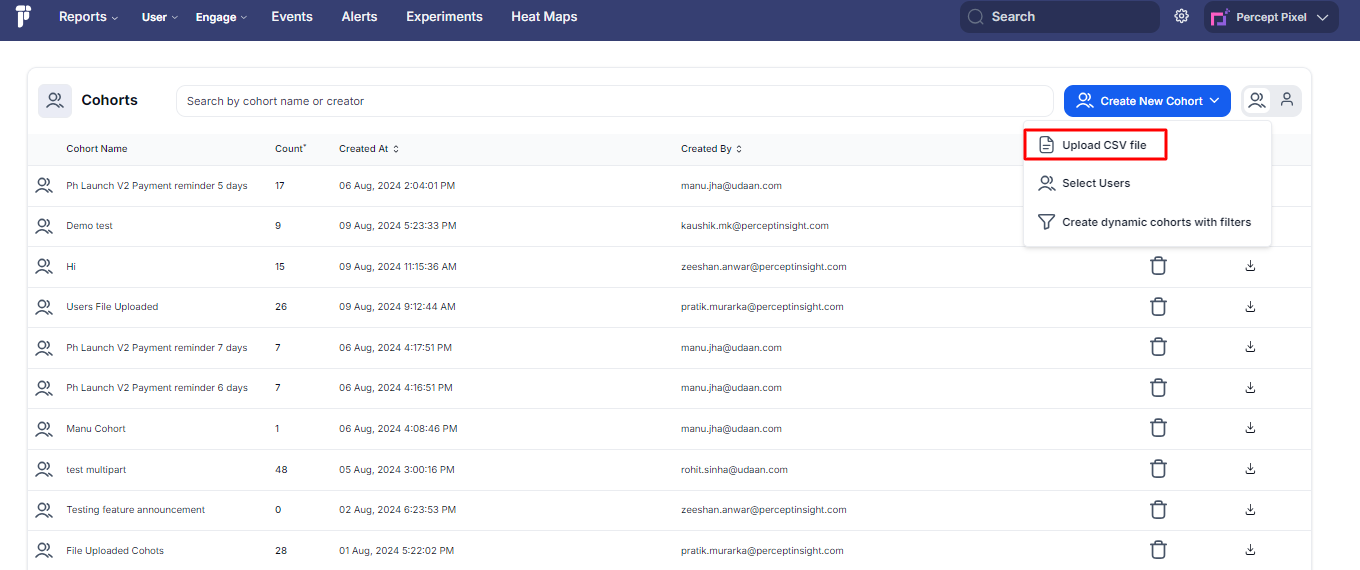
User Survey Analysis:
- Scenario: You've conducted a survey and want to analyze the behavior of the participants.
- Steps:
- Prepare a CSV file with the email addresses of survey participants.
- Upload the CSV file to Percept Insight.
- The system creates a cohort based on these users, enabling you to track their subsequent behavior in your app.
Use Case: This method is particularly useful for creating cohorts from external data sources, like survey participants, event attendees, or any custom list of users.
Steps to upload a CSV file:
- Go to Cohorts.
- Click on Create New Cohort.
- Select Upload CSV File.
2. Select Users Manually
Description: This method allows you to handpick users from your database to create a cohort. It offers a high level of customization, enabling you to select users based on specific criteria or attributes.
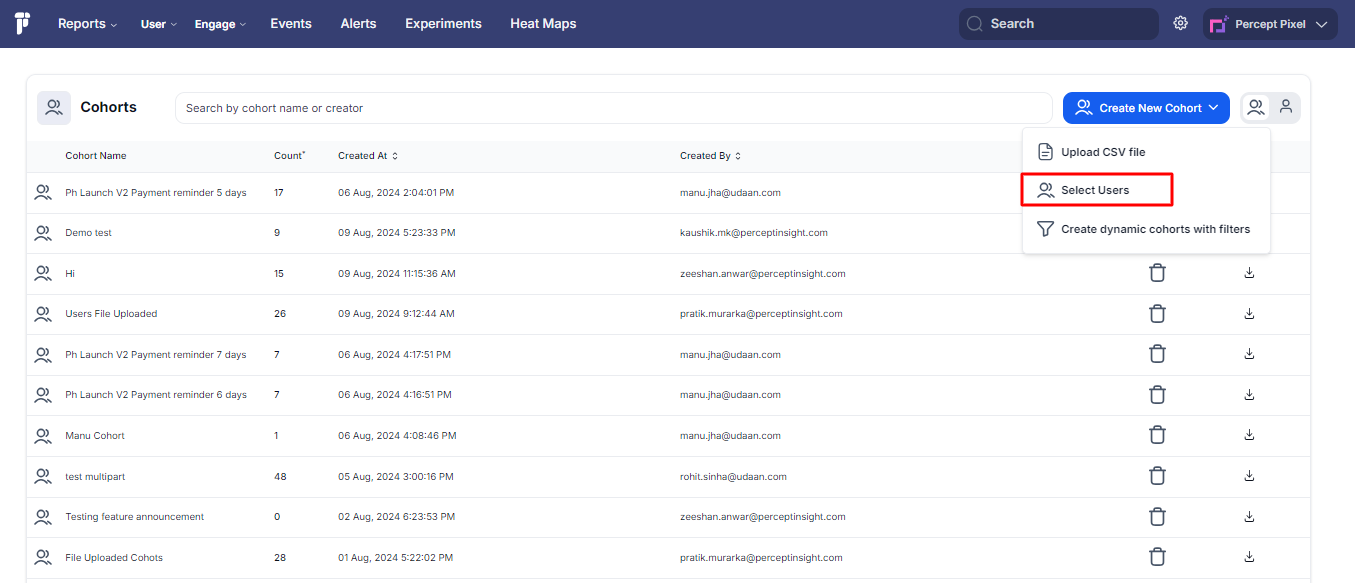
VIP Program:
- Scenario: You’re launching a VIP program for your most valuable customers.
- Steps:
- Access your user database within Percept Insight.
- Manually select users who have made the highest number of purchases or spent the most.
- Create a cohort of these high-value customers for exclusive offers and promotions.
Use Case: Ideal for creating tailored cohorts, such as a list of top-tier customers or participants in a special program.
Steps to select users:
- Go to Cohorts.
- Click on Select Users.
- Fill in all details and select the user IDs.
3. Create Dynamic Cohort with Filters
Description: This option allows you to set specific filters that users must meet to be included in the cohort. The cohort dynamically updates as users meet or no longer meet the criteria.
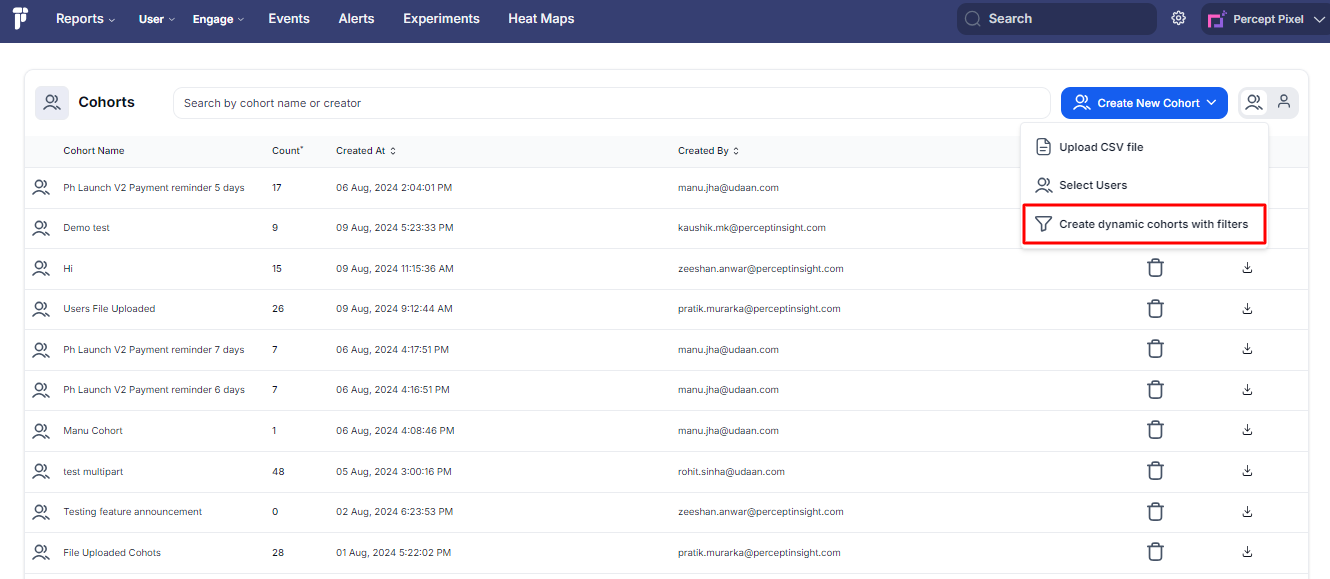
City-Specific File Upload Analysis:
- Scenario: You want to analyze users from a specific city who are actively uploading files.
- Steps:
- Set up a filter for users whose city equals "New York."
- Add a second filter for users who have uploaded at least one file in the last 30 days.
- The system creates a dynamic cohort that updates as users upload files or stop uploading.
Customer Retention Monitoring:
- Scenario: You want to keep track of customer retention.
- Steps:
- Define a filter for users who have made a purchase in the last 60 days.
- Combine this with a filter for users who have logged in at least twice during the same period.
- The cohort automatically adjusts to include users who meet these criteria, helping you monitor retention trends.
Use Case: This method is excellent for ongoing analysis, such as tracking active users, monitoring engagement, or identifying users at risk of churn.
Steps to create a dynamic cohort:
- Go to Cohorts.
- Click on Create dynamic cohorts with filters.
- Fill in all the details and save it.
Dynamic Cohort with Filters
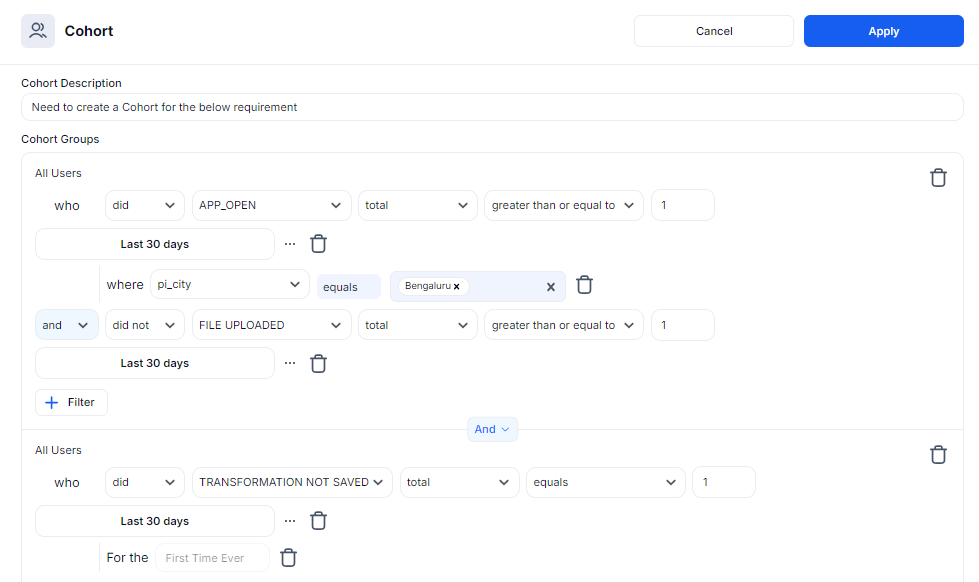
The screenshot displays a cohort creation interface, likely from an analytics or marketing platform. The interface is used to define a group of users based on specific actions and conditions. Let's break down the different parts of the cohort definition shown:
Cohort Groups Breakdown:
First Group
- Action: The group includes users who opened the app at least once in the last 30 days.
- Filter Condition:
Location: The users' city (pi_city) must be Bengaluru. - Exclusion Condition:
The users did not upload a file in the last 30 days. This is specified by the condition did not FILE UPLOADED total greater than or equal to 1.
Second Group
- Action: This group includes users who did not save a transformation (likely referring to an action within the app, possibly related to data or image processing) in the last 30 days.
- Condition: This action should be for the first time ever. This means the platform is looking for users who have encountered this situation for the very first time.
Highlighting the "Did Not" Functionality
- "Did Not" Functionality:
The "did not" condition is crucial for filtering out users who have not performed a specific action. In this
case, the platform looks for users who did not upload a file in the last 30 days or did not save a transformation.
Practical Applications of Cohort Groups
By combining these filters and conditions, businesses can create highly targeted user segments for marketing campaigns, product feature rollouts, or customer support interventions.
- Example Use Case:
Suppose an app is launching a new feature related to file uploads. They might want to target users in Bengaluru who haven't uploaded a file in a while, while excluding users who have already engaged with the new feature. Alternatively, they might offer incentives to users who haven't yet saved a transformation to encourage them to use this functionality.
Practical Tips for Maximizing Cohort Usage in Percept Insight
- Define Clear Goals: Ensure each cohort is tied to a specific business goal, such as improving retention, increasing engagement, or identifying potential churn.
- Use Both Static and Dynamic Cohorts: While static cohorts are great for one-time analyses, dynamic cohorts allow for continuous monitoring and can adapt to changing user behavior.
- Leverage CSV Uploads for Custom Lists: Take advantage of external data sources to create highly customized cohorts using the CSV upload feature.
- Combine Filters for Precision: When using dynamic cohorts, combining multiple filters can help you create precise user segments that meet specific criteria.
- Regularly Update Cohorts: For dynamic cohorts, revisit and refine the filters regularly to ensure you're capturing the most relevant user behavior.
Conclusion
Cohorts are essential for gaining deep insights into user behavior, improving marketing efforts, and enhancing product development. By understanding the different types of cohorts and how to create them, Percept Insight clients can better understand their customers, make informed decisions, and drive success across their business.